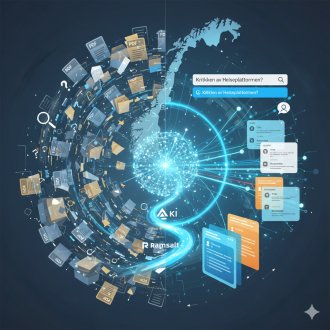Annoy only EU citizens with your GDPR cookie banner
EU Cookie Compliance, one of the top 100 Drupal modules, is a Drupal module that offers a cookie consent banner with various features, making it more convenient for your site to become GDPR compliant. GDPR is the new data privacy regulation that came into effect on 25 May 2018 and it sets out to bolster the rights citizens of the EU have over their data which is held by companies. Ramsalt Lab is currently supporting the module development as part of our GDPR audit services.
According to GDPR, if you have any traffic from EU citizens on your site, you need to ask for consent before you, or third party scripts, process any of their personal data.
This is all very well, you can ask for consent first, and then only use the visitor’s private data if they consent, but under GDPR you’re required to do so only when the visitor is an EU or EEC citizen. That still leaves billions residents outside of the EU where privacy laws may not require consent (one could argue whether this is good or bad) for storing cookies that identify individuals. Wouldn’t it be nice if you can comply with EU regulations and at the same time not pester those outside of the area where GDPR is enforced?
Luckily, EU Cookie Compliance has a feature to the rescue. It can first check whether the user resides in the countries that GDPR affects, and then display the banner accordingly, only when applicable.
So the technical parts
To achieve this, you need an additional addon; either the Smart IP or geoIP modules - or the geoIP PHP library. It may be easiest to use the module route, since adding the PHP library may not be feasible on your hosted server or cloud solution.
We will here use Smart IP, since that’s the only module that the Drupal 8 version of EU Cookie Compliance supports. There is now also a beta version of GeoIP available for Drupal 8, so at some point, EU Cookie Compliance may support GeoIP also in the 8.x module version. You can follow this issue for the progress.
The option to show the banner only to EU countries can be found near the bottom of the module settings page. A notification can be seen when the Smart IP module is not enabled.

Enabling and setting up the Smart IP module
Install and enable the Smart IP module, using your preferred technique (such as composer/drush or direct download from drupal.org). In Drupal 8, you also have to enable a Smart IP data source module.
The Drupal 8 module gives you to the following geolocation lookup options:
- Free and licensed geolocation files from ip2location.com (signup required to get access to the free version). For the purposes of this module, you only need the DB1 database, with coverage of countries. Attribution is required when you use the free database.
- Geolocation service from ipinfodb. A free API is available. You are however limited to 2 requests per second, and will be blacklisted if you exceed that limit. Also, the service limits you to lookup requests from one server IP only, which may not be ideal if you’re planning to test the service from your localhost. Note that the module utilizes the ip-city endpoint, and not the faster ip-country one. Sign up to get an API key.
- MaxMind GeoIP2. A free database is available, updated on the first Tuesday of each month. No signup is required to use the free version, though attribution is required.
- MaxMind GeoIP2 Precision API service offering lookup at the country level at $0.0001 per request. A free trial is available.
Some fallback options are available, and will be accessible if the headers exist in the web page query when you open the configuration page (which means they may not be available on your localhost, but could be available on your server).
- Cloudflare headers
- The mod_geoip module in Apache
- Nginx headers
The Drupal 7 version of Smart IP offers all of the above and in addition some legacy lookup services.
We will be using the Smart IP MaxMind GeoIP2 binary database, because it has a free version of the database that will automatically be updated once a month on cron run. In other words, you need to enable the smart_ip_maxmind_geoip2_bin_db submodule (part of smart_ip).
Configuring Smart IP for GDPR
After having enabled the required modules, head over to /admin/config/people/smart_ip.
Select the “Use MaxMind GeoIP2 binary database” option to see the configuration for the service. Choose the Lite database version, the Country level edition and make sure that Yes is chosen under Automatic updates.
Further down, in the second pane, configure your settings to allow geolocation lookup for all desired user roles. Then, since I guess you care about privacy, either opt to not save the user’s geolocation on account creation, or enable the feature to prevent storing location details from GDPR countries.
Scroll all the way to the bottom and press “Save configuration”. If you get an error at this point, you need to set a private file path in settings.php.

After having configured Smart IP, you need to head over to MaxMind’s website and download the GeoLite2 Country file in DB format. Then, expand the archive, grab just the file labeled “GeoLite2-Country.mmdb” and drop it into “[PATH_TO_PRIVATE_FOLDER]/smart_ip”. After you add this file manually once, the Smart IP module will take care of the automatic monthly updates.
Note: In Drupal 7, the GeoLite 2 country database is downloaded automatically when configuring the module, so there’s no need for a manual download.
Configuring EU Cookie Compliance
Next, head back to the settings for EU Cookie Compliance at admin/config/system/eu-cookie-compliance and enable the “Only display banner in EU countries” option. If your site uses any caching at all, you’ll want to enable the Javascript based option.

After enabling this feature, you will need to rebuild Drupal cache, in order for Drupal to pick up the new path that is used to determine if the user is in the EU.
Testing
Note: If you’re on an EU Cookie Compliance version prior to 8.x-1.7, you need the patch from this EU Cookie Compliance issue in order for the debug feature in Smart IP to work. The Drupal 7 version of EU Cookie Compliance doesn’t have this problem (though you should always make sure that your version is up-to-date to get the latest bug fixes and features).
This feature involves a few moving parts, so to ensure everything has been set up correctly, there’s a handy debug feature in Smart IP that can be used. This way, you can check that you are indeed displaying the banner only to European countries where GDPR legislation apply. The easiest way to check if the settings are correct is to temporarily set up debugging in Smart IP for the Anonymous user and open an Incognito window. This way you can ensure that no existing cookies are giving false assurance that the feature is working.
Try using a value such as 151.101.2.217 (which at the time of this article is one of the IPs for the drupal.org server, situated in the US). Notice that no banner is shown when you debug smart IP with this value.
Try 185.91.65.150 (the IP for the server where drupalnorge.no is hosted, which is in Norway) and the banner should appear.

After testing is completed, remember to disable debugging for the anonymous user by clearing the value on the Smart IP configuration page.
Conclusion
A little work is required to set up EU Cookie Compliance to display the GDPR cookie banner only to countries and territories where the law requires one. Resulting from this, you will hopefully have happier users.
If you need help setting up your GDPR cookie banner, or have questions about how your site can become GDPR compliant, you can always get in touch with us at Ramsalt Lab through our contact page.
Latest news
The public sector is overflowing with knowledge – from reports to evaluations. The challenge has long been to find this information in the sea of PDFs. Ramsalt has been central to the development of Kudos – a national knowledge portal. By implementing groundbreaking AI-based document analysis, we have helped turn a chaotic document base into a goldmine of searchable insight.

Ramsalt’s Client Resource Manager, Nina Holzapfel, will speak at DrupalCon 2025 about how to manage scope creep and keep projects on track. With years of experience leading Drupal projects and keeping clients happy, she shares practical insights for teams who want smoother delivery and stronger results. In this interview, Nina explains why this topic matters and what attendees can expect from her session.

DrupalCon Vienna 2025 is almost here. Ramsalt Labs is ready to join the global Drupal community to share insights, contribute, and connect. This event is a chance for us to strengthen Drupal, learn from peers, and meet face to face with clients, partners, and colleagues.

Ramsalt Lab, one of Northern Europe’s leading web development agencies, is pleased to announce a new phase of growth with strategic changes to its leadership team.